MATLAB & Simulink at the Technion
The Technion (Israel Institute of Technology) has a full organizational license for all MATLAB & Simulink products and add-on products.
The license grants free access to academic use by faculty, researchers and students at the Technion, on personal computers and on university-owned computers, on campus and outside.
The license provides the widest and most up-to-date array of products, supporting everything from introductory level courses to advanced academic research.Each year, in March and September, MathWorks releases a new versions that will be available to all Technion users as well as previous software versions supported by MathWorks.
Two million engineers and more than 3.5 million researchers, professors and students around the world use MATLAB, Simulink and the various Toolboxes to design innovative systems and products that change our world.
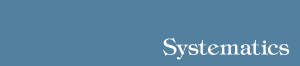
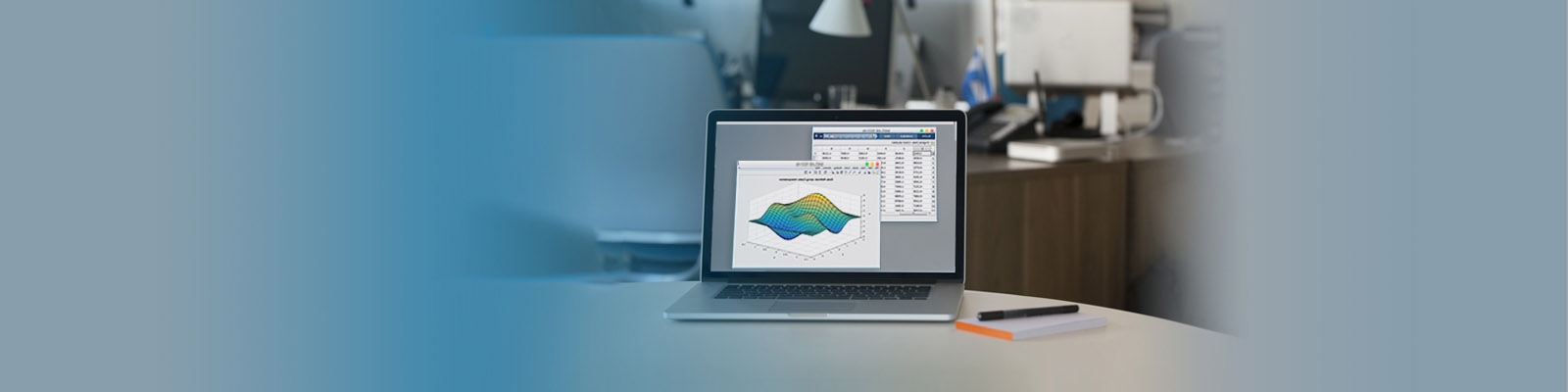



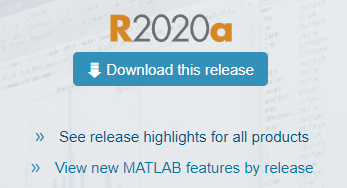
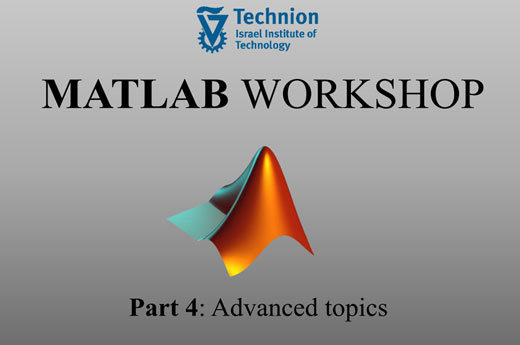
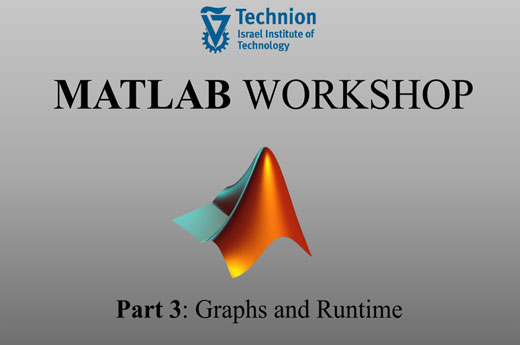

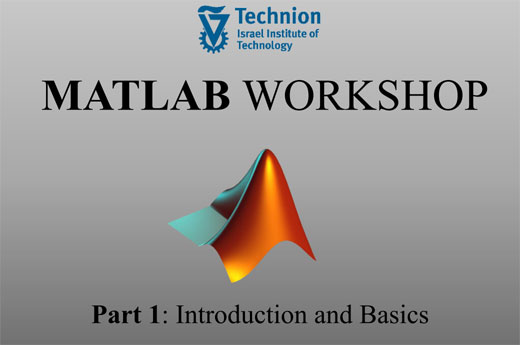
 MATLAB Help
MATLAB Help Learn MATLAB
Learn MATLAB Teach MATLAB
Teach MATLAB Applications of MATLAB
Applications of MATLAB Arduino Engineering Kit
Arduino Engineering Kit


